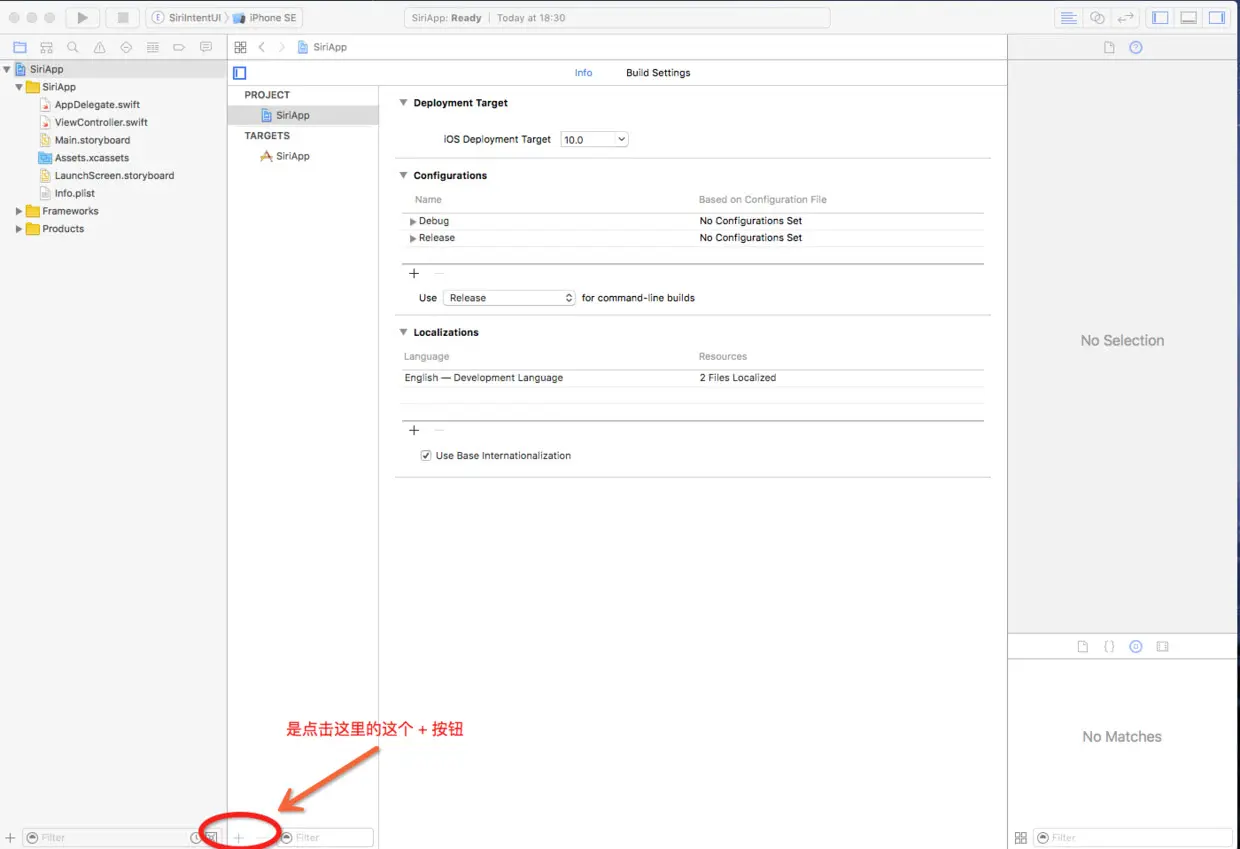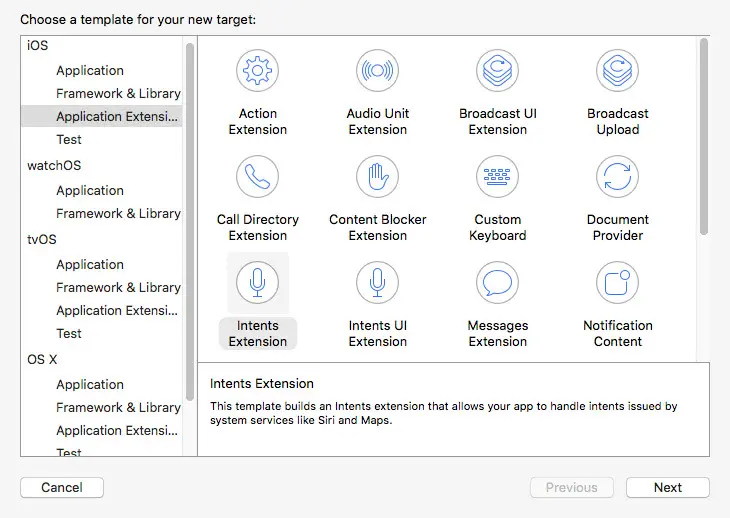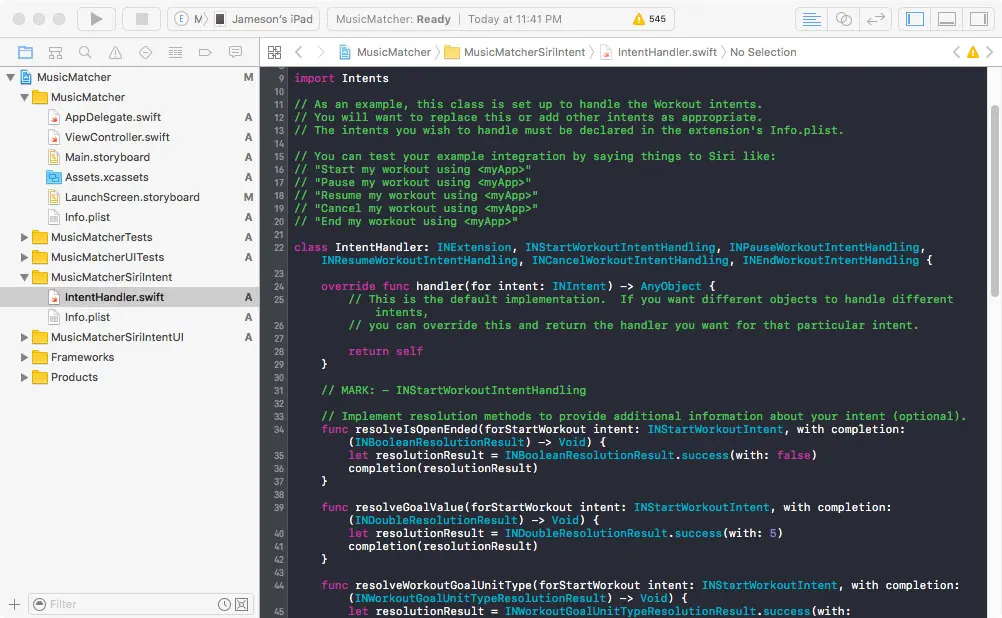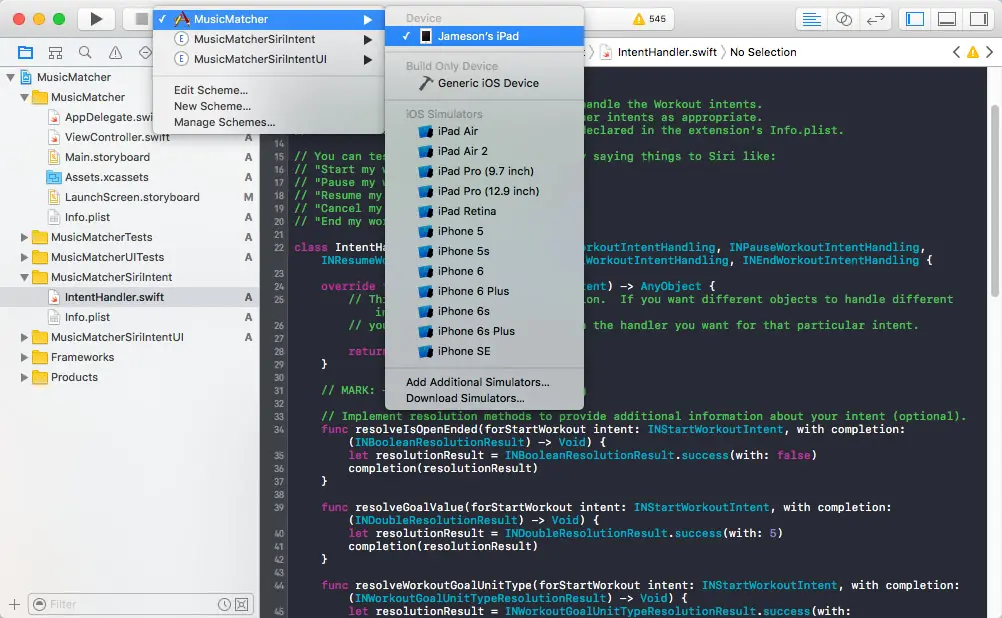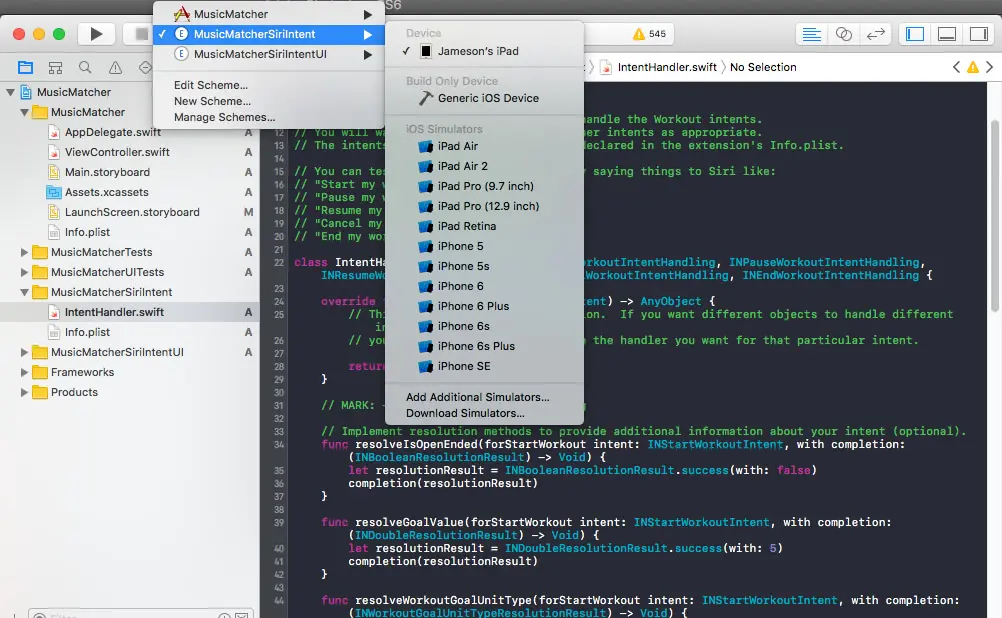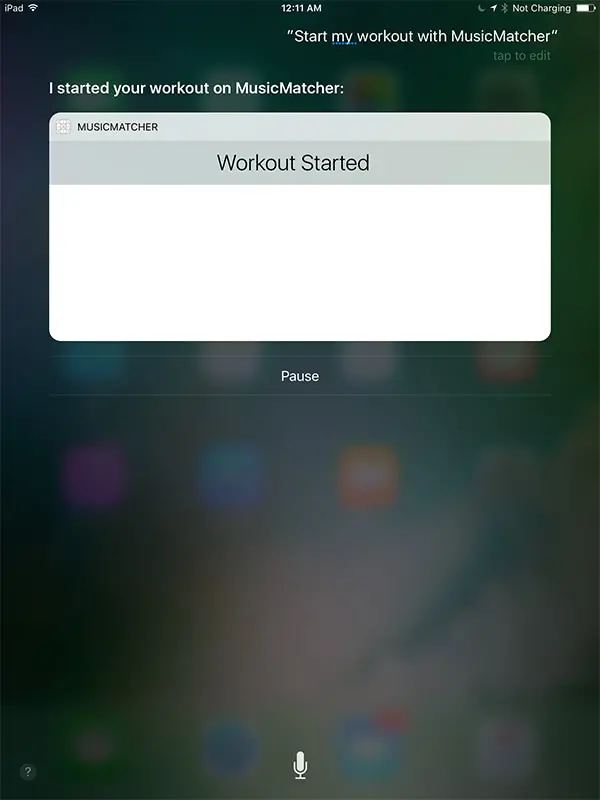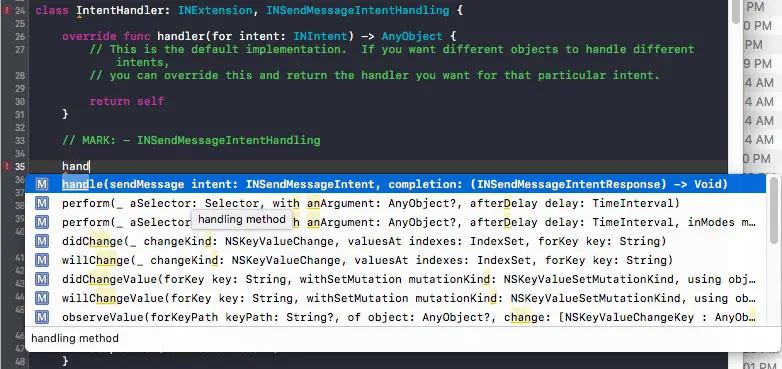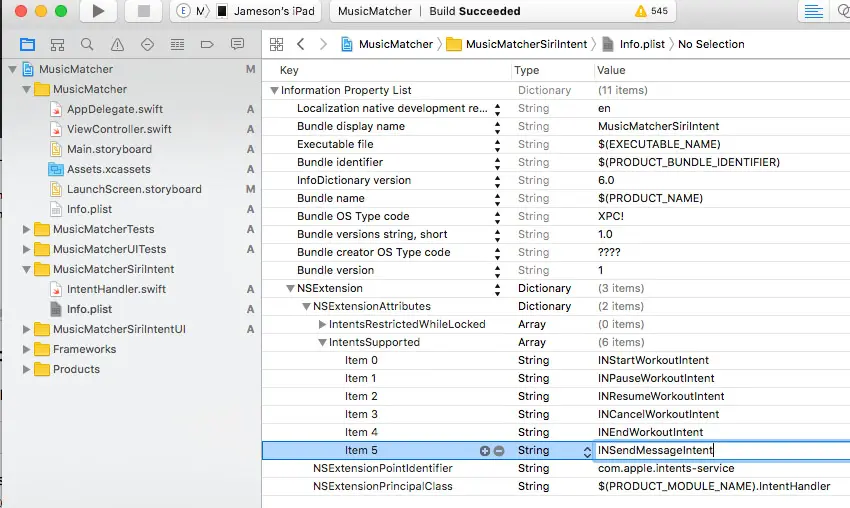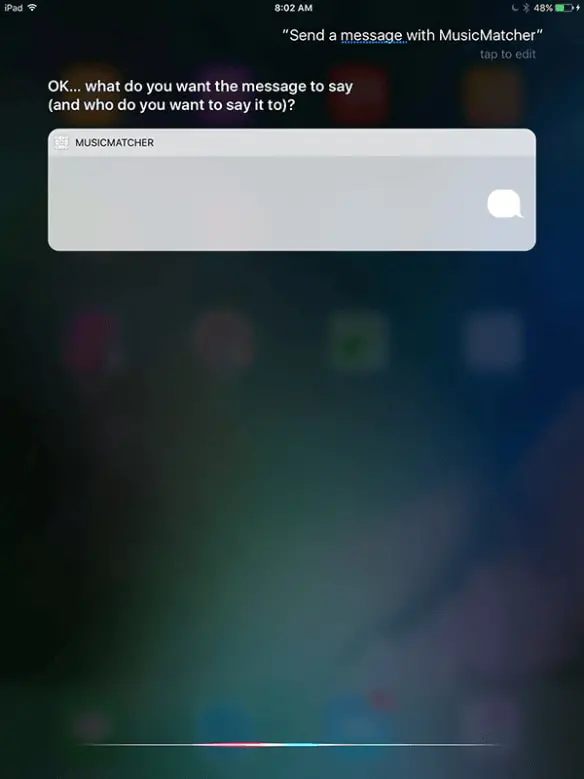SiriKit 框架
2016 - 10 - 18
Posted by Jameson Quave
开始使用 SiriKit
首先,在你的 App(或者是新建一个单视图的 Swift 模板工程),点击顶部的工程,然后点击左侧下方的 + 按钮,在这里(译者注:我在这里添加了一张图片,能够说的更明白)点击。
弹出的窗口中,选择 iOS > Application Extension,接着选择 Intents Extension。
这样就给工程添加了一个新的 intent,用于监听 Siri 的命令。其中的 Product Name 应该和你的工程文件名字相似,比如,你的 App 名为 MusicMatcher,你可以把这个 intent 的名字命名为 MusicMatcherSiriIntent。一定要选中 Include UI Extension 选项,我们之后会用到,这也是添加额外扩展的最简单的方法。
我刚刚创建的两个新 target 可以从项目的文件层级上找到。找到 Intent 文件夹下的 IntentHandler.swift 文件,看一下这里面的样本代码。默认会提供一些示例代码,允许用户说一下诸如「用 MusicMatcher 开始锻炼」的命令,MusicMatcher 是 App 的名字。
像这样运行示例应用
这个时候最好编译一下代码,然后在 iOS 真机上试一下命令。继续,编译应用的 target,从 Scheme 下拉菜单里选择 MusicMatcher,然后选择真机,点击 Run。
你看你会看到一个空白的应用出现,你使用的扩展这时会在后台加载到设备的系统文件里,现在点击 Stop 按钮来关闭应用。
接下来,找到你的 scheme,选择 Intent target,点击 Run。
这时会出现一个弹出框,问你需要连接哪个应用,选择你刚刚运行的应用:MusicMatcher。这会让真机上再次出现这个应用(还是一个空白的应用),不过这次调试台(debugger)中会出现连接的 Intent 扩展。
现在点击 home 按钮回到首屏,或者应用可能自己就退出了,因为你正在运行的是 Intent,不是应用本身(这不是崩溃!!!)。
启用扩展
扩展都已安装就位了,但是作为一个 iOS 用户,仍然需要进行 Siri 设置才能使用扩展。点击测试设备里的 Settings,选择 Siri 菜单,你会看到MusicMatcher 出现在清单里,激活允许使用 Siri。
测试我们第一个 Siri 命令
尝试一下 Siri 命令,长按 Home 键或者说出「Hey Siri」来激活 Siri(当然需要你已经激活「Hey Siri」功能)。
试一下命令,比如「使用 MusicMatcher 开始锻炼」。
「对不起,你需要在应用里继续。」
如果你像我一样遇到了这样的错误信息:「Sorry, you’ll need to continue in the app.」(不知道什么原因,偶尔会出现这么一个问题,什么鬼?)
在控制台中你可能会看到类似的信息:
dyld: Library not loaded: @rpath/libswiftCoreLocation.dylib
Referenced from: /private/var/containers/Bundle/Application/CC815FA3-EB04-4322-B2BB-8E3F960681A0/LockScreenWidgets.app/PlugIns/JQIntentWithUI.appex/JQIntentWithUI
Reason: image not found
Program ended with exit code: 1
我们还需要在工程里添加 CoreLocation 库,确保能添加到我们编译过的 Swift 工程中。
再次选择工程根目录,选择 MusicMatcher target。在 General 底下找到 Linked Frameworks and Libraries。点击 + 按钮,添加 CoreLocation.framework。现在可以再次编译在真机上运行,接着照着上面相同的步骤再次编译运行 intent target。
最后,从手机桌面激活 Siri。
「Hey Siri!」
「Start my workout using MusicMatcher(使用 MusicMatcher 开始锻炼)」
Siri 这时候应该会回应:「OK. exercise started on MusicMatcher(OK,开始用 MusicMatcher 锻炼身体)」,然后会出现一个 UI 界面写着「Workout Started(锻炼开始)」。
它是如何工作的呢?
模板中的 IntentHandler 类使用了一长串的协议:
首先最主要的就是 INExtension,允许我们一开始就把类当作一个 intent extension 来用。剩下的协议都是 intent handler 类型,在类里能够回调:
INStartWorkoutIntentHandling
INPauseWorkoutIntentHandling
INResumeWorkoutIntentHandling
INCancelWorkoutIntentHandling
INEndWorkoutIntentHandling
第一个就是我们刚刚测试过的,INStartWorkoutIntentHandling。
按住 Command 键点击这些协议的名字,会看到苹果提供的文档:
/*!
@brief Protocol to declare support for handling an INStartWorkoutIntent
@abstract By implementing this protocol, a class can provide logic for resolving, confirming and handling the intent.
@discussion The minimum requirement for an implementing class is that it should be able to handle the intent. The resolution and confirmation methods are optional. The handling method is always called last, after resolving and confirming the intent.
*/
换句话说,这协议告诉 SiriKit 我们准备处理英文句子「Start my workout with AppName Here.」
这会根据用户使用语言的不同而不同,不过最终的目的都是开始一次锻炼。INStartWorkoutIntentHandling 协议调用的几个方法都在示例代码里实现了。如果你想创建一个锻炼应用,你可以自行了解其他的内容。不过在这篇教程的剩余部分,我会添加一个新的 intent handler,来处理发送消息。
添加一个新的消息 Intent
确认应用可以完美运行后,让我们继续,添加一个新的 intent 类型,用于发送消息,这里的文档说明了下列信息:
Send a message
Handler:INSendMessageIntentHandling protocol
Intent:INSendMessageIntent
Response:INSendMessageIntentResponse
在类里添加 INSendMessageIntentHandling 协议。首先要明确,我们把它添加到类协议清单里,也就是在 IntentHandler.swift 文件里。由于实际上我不想使用这些 intent,所以我会删除它们,只留下这一个:
class IntentHandler: INExtension, INSendMessageIntentHandling {
...
如果这时候编译,是不会通过编译的,因为我们还需要实现一些遵守 INSendMessageIntentHandling 协议所必需的方法。
另外,如果你需要核对具体是哪些方法,只需要按住 Command 键然后鼠标点击 INSendMessageIntentHandling,然后看一下哪些方法前面没有optional 关键词即可。
在这里,我们发现只有一个必须实现的方法:
/*!
@brief handling method
@abstract Execute the task represented by the INSendMessageIntent that's passed in
@discussion This method is called to actually execute the intent. The app must return a response for this intent.
@param sendMessageIntent The input intent
@param completion The response handling block takes a INSendMessageIntentResponse containing the details of the result of having executed the intent
@see INSendMessageIntentResponse
*/
public func handle(sendMessage intent: INSendMessageIntent, completion: (INSendMessageIntentResponse) -> Swift.Void)
遵守新消息意图协议
回到 IntentHandler.swift 文件,添加一行分隔符(借助 jump bar,在导航查找代码时这个分隔符会非常有用)
// MARK: - INSendMessageIntentHandling
在 MARK 底下,我们来实现方法。我发现 Xcode 8 非常有用,通过敲击方法名字的开始部分,剩下的都能交给自动补全来完成了,然后选择对应的方法。
在 handler 里,我们需要创建一个 INSendMessageIntentResponse,来回调闭包。先假设所有的信息发送都很成功,在INSendMessageIntentResponse 里返回一个用户活动的成功值,和默认模板中的实现非常类似。还需要添加一个 print 方法,当 handler 方法被 Siri 事件触发后我们就能知晓啦:
func handle(sendMessage intent: INSendMessageIntent, completion: (INSendMessageIntentResponse) -> Void) {
print("Message intent is being handled.")
let userActivity = NSUserActivity(activityType: NSStringFromClass(INSendMessageIntent))
let response = INSendMessageIntentResponse(code: .success, userActivity: userActivity)
completion(response)
}
把这个 intent 类型添加到 Info.plist
在具备处理 INSendMessageIntent 方法之前,我们需要在 Info.plist 文件里添加一些值,就当作是应用的授权吧。
在 intent 的 Info.plist 文件里,找到并点开 NSExtension 键。接着点开 NSExtensionAttributes,然后是 IntentsSupported,我们需要给INSendMessageIntent 新添加一行,允许应用处理信息 intents。
测试新的 intent
现在我们已经设置好了新的 intent,来测试一下。记住,你必须先编译 App,在真机上运行,接着运行扩展进行调试,如果你不这样做,扩展要么不会工作,要么不会在 Xcode 的控制台中打印日志。
处理 SiriKit 请求
为了让集成的 Siri 更有用,可以使用 INSendMessageIntentHandling 协议的回调方法增加信息内容。协议有以下可选方法:
resolveRecipients(forSendMessage intent: INSendMessageIntent, with completion: ([INPersonResolutionResult]) -> Swift.Void)
resolveContent(forSendMessage intent: INSendMessageIntent, with completion: (INStringResolutionResult) -> Swift.Void)
resolveGroupName(forSendMessage intent: INSendMessageIntent, with completion: (INStringResolutionResult) -> Swift.Void)
resolveServiceName(forSendMessage intent: INSendMessageIntent, with completion: (INStringResolutionResult) -> Swift.Void)
resolveSender(forSendMessage intent: INSendMessageIntent, with completion: (INPersonResolutionResult) -> Swift.Void)
只要实现这些方法,就可以给 SiriKit 提供更多信息,例如接收者(recipients)、内容(content)、小组名字(group name)、服务名字(service name)或者发送者(sender)。
本例的标题内容使用静态数据,主要是为了展示如何使用上面的方法。
首先实现 resolveContent 协议方法。
func resolveContent(forSendMessage intent: INSendMessageIntent, with completion: (INStringResolutionResult) -> Void) {
let message = "My message body!"
let response = INStringResolutionResult.success(with: message)
completion(response)
}
这里我们创建了一个字符串并调用 success 函数。你也可以调用 disambiguation 、confirmationRequired 或 unsupported 。后面会详细说明区别,现在先介绍如何使用 Siri 提供的数据。
Siri 传入的 intent 对象包含文字版的消息内容。我们只对 content 属性感兴趣,把它嵌入字符串中。
func resolveContent(forSendMessage intent: INSendMessageIntent, with completion: (INStringResolutionResult) -> Void) {
let message = "Dictated text: \(content!)"
let response = INStringResolutionResult.success(with: message)
completion(response)
}
内容属性是可选值,如此一来,需要确保 Siri 真的提供了文字内容。如果没有文字,那消息就没什么用,这时需要告知 Siri 当前信息缺失,需要提供内容值。可以调用 INStringResolutionResult 的 needsValue 类方法来请求值。
func resolveContent(forSendMessage intent: INSendMessageIntent, with completion: (INStringResolutionResult) -> Void) {
if let content = intent.content {
let message = "Dictated text: \(content)"
let response = INStringResolutionResult.success(with: message)
completion(response)
}
else {
let response = INStringResolutionResult.needsValue()
completion(response)
}
}
现在当我们尝试发送消息时,SiriKit 就明白必须要提供内容值。接收方也要实现同样的功能。在本例中,接收方可以有多个值,可以使用多种方法从中查询目标值。如果你有一个聊天应用,那可以检查传入的 INPerson 对象,判断应该发送给哪个用户。
不过这些已经超出本教程的范围,留给你自己实现吧。你可以在自己的应用中实现 resolveRecipients 方法。如果需要示例代码,可以查看苹果的示例。