iOS应用内付费(IAP)开发步骤列表
2017 - 04 - 11
Posted by 唐巧
前两天和服务端同事一起,完成了应用内付费(以下简称IAP, In app purchase)的开发工作。步骤繁多,在此把开发步骤列表整理如下。因为只是步骤列表,所以并不含详细的说明教程,需要看教程的新手,可以看我附在最后的一些参考链接。
配置Developer.apple.com
登录到Developer.apple.com,然后进行以下步骤:
- 为应用建立建立一个不带通配符的App ID
- 用该App ID生成和安装相应的Provisioning Profile文件。
配置iTunes Connect
登录到iTunes Connet,然后进行以下步骤:
- 用该App ID创建一个新的应用。
- 在该应用中,创建应用内付费项目,选择付费类型,通常可选的是可重复消费(Consumable)的或是永久有效(Non-Consumable)的2种,然后设置好价格和Product ID以及购买介绍和截图即可,这里的Product ID是需要记住的,后面开发的时候需要。如下图所示:
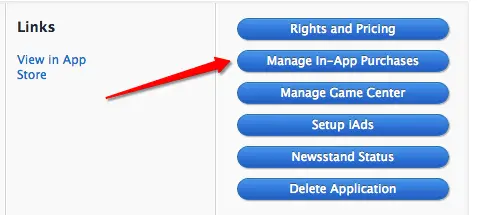
- 添加一个用于在sandbox付费的测试用户,如下图所示。注意苹果对该测试用户的密码要求
和正式账号一样,必须是至少8位,并且同时包含数字和大小写字母:
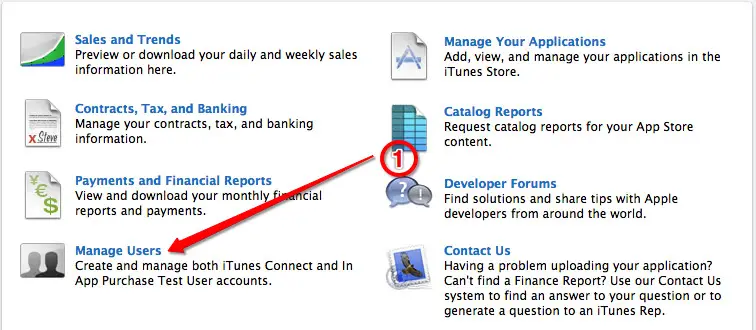
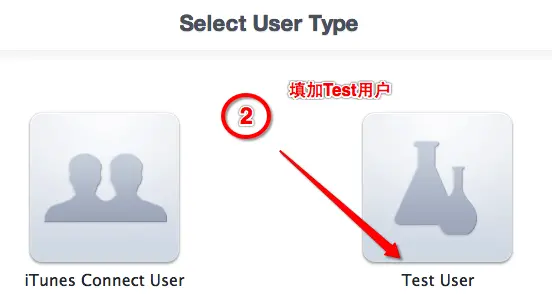
- 填写相关的税务,银行,联系人信息。如下图所示:
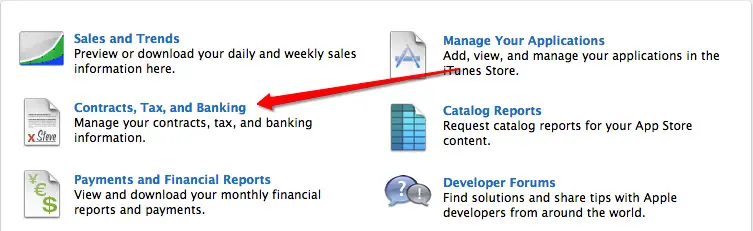
开发工作(ios端)
1、 在工程中引入 storekit.framework 和 #import
2、 获得所有的付费Product ID列表。这个可以用常量存储在本地,也可以由自己的服务器返回。
3、 制作一个界面,展示所有的应用内付费项目。这些应用内付费项目的价格和介绍信息可以是自己的服务器返回。但如果是不带服务器的单机游戏应用或工具类应用,则可以通过向App Store查询获得。我在测试时发现,向App Store查询速度非常慢,通常需要2-3秒钟,所以不建议这么做,最好还是搞个自己的服务器吧。
4、当用户点击了一个IAP项目,我们先查询用户是否允许应用内付费,如果不允许则不用进行以下步骤了。代码如下:
if ([SKPaymentQueue canMakePayments]) {
// 执行下面提到的第5步:
[self getProductInfo];
} else {
NSLog(@"失败,用户禁止应用内付费购买.");
}
5、 我们先通过该IAP的ProductID向AppStore查询,获得SKPayment实例,然后通过SKPaymentQueue的 addPayment方法发起一个购买的操作。
// 下面的ProductId应该是事先在itunesConnect中添加好的,已存在的付费项目。否则查询会失败。
- (void)getProductInfo {
NSSet * set = [NSSet setWithArray:@[@"ProductId"]];
SKProductsRequest * request = [[SKProductsRequest alloc] initWithProductIdentifiers:set];
request.delegate = self;
[request start];
}
// 以上查询的回调函数
- (void)productsRequest:(SKProductsRequest *)request didReceiveResponse:(SKProductsResponse *)response {
NSArray *myProduct = response.products;
if (myProduct.count == 0) {
NSLog(@"无法获取产品信息,购买失败。");
return;
}
SKPayment * payment = [SKPayment paymentWithProduct:myProduct[0]];
[[SKPaymentQueue defaultQueue] addPayment:payment];
}
6、 在viewDidLoad方法中,将购买页面设置成购买的Observer。
- (void)viewDidLoad {
[super viewDidLoad];
// 监听购买结果
[[SKPaymentQueue defaultQueue] addTransactionObserver:self];
}
- (void)viewDidUnload {
[super viewDidUnload];
[[SKPaymentQueue defaultQueue] removeTransactionObserver:self];
}
7、 当用户购买的操作有结果时,就会触发下面的回调函数,相应进行处理即可。
- (void)paymentQueue:(SKPaymentQueue *)queue updatedTransactions:(NSArray *)transactions {
for (SKPaymentTransaction *transaction in transactions)
{
switch (transaction.transactionState)
{
case SKPaymentTransactionStatePurchased://交易完成
NSLog(@"transactionIdentifier = %@", transaction.transactionIdentifier);
[self completeTransaction:transaction];
break;
case SKPaymentTransactionStateFailed://交易失败
[self failedTransaction:transaction];
break;
case SKPaymentTransactionStateRestored://已经购买过该商品
[self restoreTransaction:transaction];
break;
case SKPaymentTransactionStatePurchasing: //商品添加进列表
NSLog(@"商品添加进列表");
break;
default:
break;
}
}
}
- (void)completeTransaction:(SKPaymentTransaction *)transaction {
// Your application should implement these two methods.
NSString * productIdentifier = transaction.payment.productIdentifier;
NSString * receipt = [transaction.transactionReceipt base64EncodedString];
if ([productIdentifier length] > 0) {
// 向自己的服务器验证购买凭证
}
// Remove the transaction from the payment queue.
[[SKPaymentQueue defaultQueue] finishTransaction: transaction];
}
- (void)failedTransaction:(SKPaymentTransaction *)transaction {
if(transaction.error.code != SKErrorPaymentCancelled) {
NSLog(@"购买失败");
} else {
NSLog(@"用户取消交易");
}
[[SKPaymentQueue defaultQueue] finishTransaction: transaction];
}
- (void)restoreTransaction:(SKPaymentTransaction *)transaction {
// 对于已购商品,处理恢复购买的逻辑
[[SKPaymentQueue defaultQueue] finishTransaction: transaction];
}
8、服务器验证凭证(Optional)。如果购买成功,我们需要将凭证发送到服务器上进行验证。考虑到网络异常情况,iOS端的发送凭证操作应该进行持久化,如果程序退出,崩溃或网络异常,可以恢复重试。
开发工作(服务端)
服务端的工作比较简单,分4步:
- 接收ios端发过来的购买凭证。
- 判断凭证是否已经存在或验证过,然后存储该凭证。
- 将该凭证发送到苹果的服务器验证,并将验证结果返回给客户端。
- 如果需要,修改用户相应的会员权限。
考虑到网络异常情况,服务器的验证应该是一个可恢复的队列,如果网络失败了,应该进行重试。
与苹果的验证接口文档在这里。简单来说就是将该购买凭证用Base64编码,然后POST给苹果的验证服务器,苹果将验证结果以JSON形式返回。
苹果AppStore线上的购买凭证验证地址是https://buy.itunes.apple.com/verifyReceipt
测试的验证地址是:https://sandbox.itunes.apple.com/verifyReceipt
注意事项
苹果审核App时,会在sandbox环境购买,其产生的购买凭证,须连接苹果的测试验证服务器
Parse the Response
The response’s payload is a JSON object that contains the following keys and values:
| Key | Value |
|---|---|
| status | Either 0 if the receipt is valid, or one of the error codes listed in Table 2-1. For iOS 6 style transaction receipts, the status code reflects the status of the specific transaction’s receipt. For iOS 7 style app receipts, the status code is reflects the status of the app receipt as a whole. For example, if you send a valid app receipt that contains an expired subscription, the response is 0 because the receipt as a whole is valid. |
| receipt | A JSON representation of the receipt that was sent for verification. For information about keys found in a receipt, see Receipt Fields. |
| latest_receipt | Only returned for iOS 6 style transaction receipts for auto-renewable subscriptions. The base-64 encoded transaction receipt for the most recent renewal. |
| latest_receipt_info | Only returned for iOS 6 style transaction receipts for auto-renewable subscriptions. The JSON representation of the receipt for the most recent renewal. |
| Status Code | Description |
|---|---|
| 21000 | The App Store could not read the JSON object you provided. |
| 21002 | The data in the receipt-data property was malformed or missing. |
| 21003 | The receipt could not be authenticated. |
| 21004 | The shared secret you provided does not match the shared secret on file for your account. Only returned for iOS 6 style transaction receipts for auto-renewable subscriptions. |
| 21005 | The receipt server is not currently available. |
| 21006 | This receipt is valid but the subscription has expired. When this status code is returned to your server, the receipt data is also decoded and returned as part of the response. Only returned for iOS 6 style transaction receipts for auto-renewable subscriptions. |
| 21007 | This receipt is from the test environment, but it was sent to the production environment for verification. Send it to the test environment instead. |
| 21008 | This receipt is from the production environment, but it was sent to the test environment for verification. Send it to the production environment instead. |
The values of the latest_receipt and latest_receipt_info keys are useful when checking whether an auto-renewable subscription is currently active. By providing any transaction receipt for the subscription and checking these values, you can get information about the currently-active subscription period. If the receipt being validated is for the latest renewal, the value for latest_receipt is the same as receipt-data (in the request) and the value for latest_receipt_info is the same as receipt.